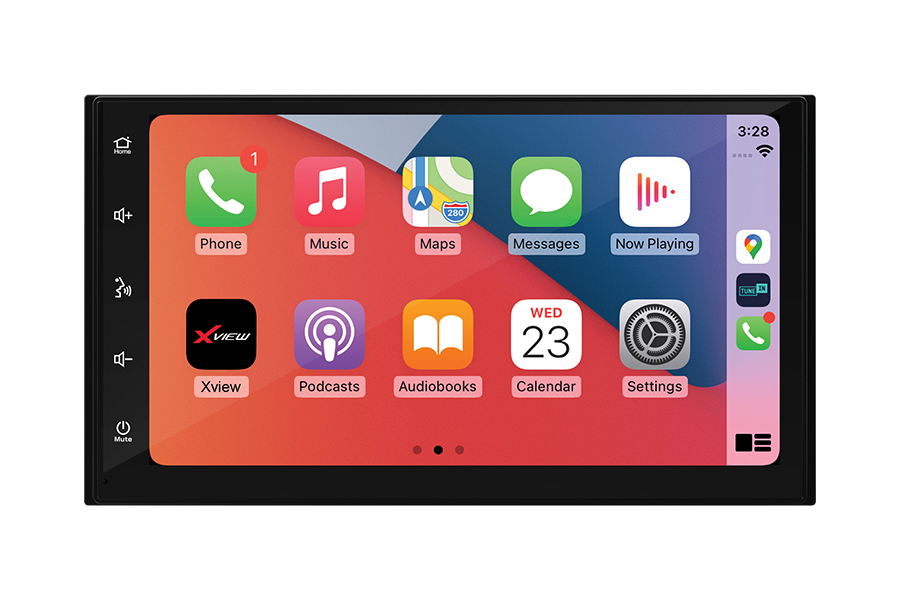WIRELESS APPLE CARPLAY & ANDROID AUTO ADAPTOR
Upgrade your driving experience with the Xview XVCPAAD Wireless Smartphone Adaptor, designed to convert your vehicle’s wired CarPlay and Android Auto systems to fully wireless. Compatible with most factory and aftermarket head units that feature wired CarPlay or Android Auto, this adaptor ensures your vehicle’s infotainment system stays up to date with modern technology.
- Converts wired CarPlay and Android Auto systems to wireless
- Compatible with vehicles featuring factory or aftermarket wired CarPlay & Android Auto*
- Retains all original head unit functions and controls
- Wi-Fi 6 Connectivity for fast, stable data transmission