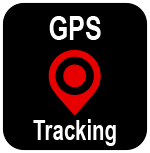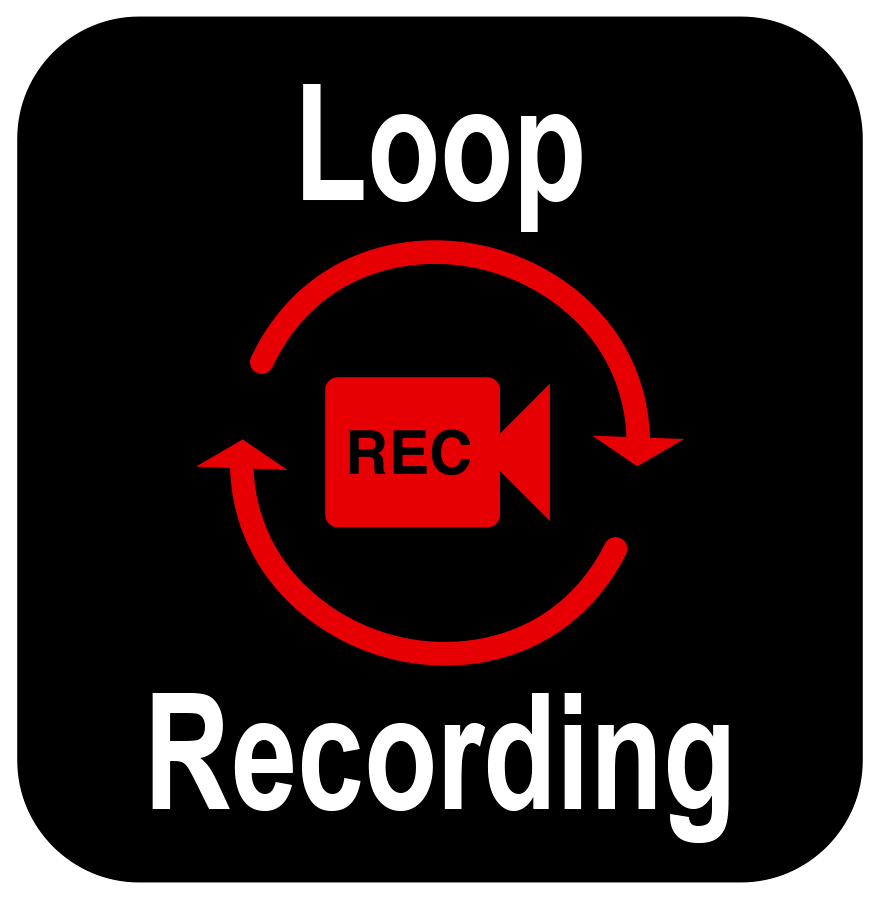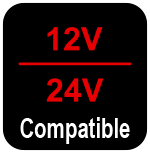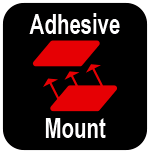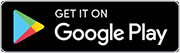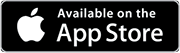4K ULTRA HD DASH CAM WITH WIFI AND GPS
The XVIEW XV4KDVR Dash Cam captures detailed footage in razor sharp 4K Ultra HD resolution. Equipped with a 3” touch screen display and built-in WiFi, footage can be viewed on the dash cam or downloaded directly to a smartphone. Ideal for those chasing the best video quality and latest dash cam technology.
- 4K Ultra HD
- 3″ Hi-Res LCD Touch Screen
- Wifi Free App
- GPS Tracking
- Parking Mode
- 16GB Micro SD Included









 XV10DVR
XV10DVR XV20DVR
XV20DVR XV22DVR
XV22DVR XV4KDVR
XV4KDVR