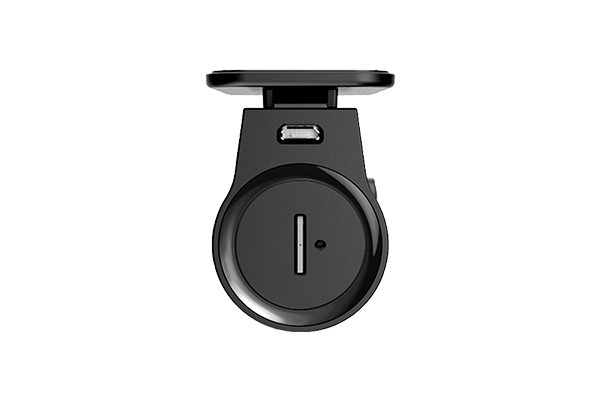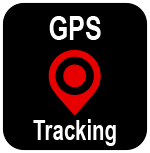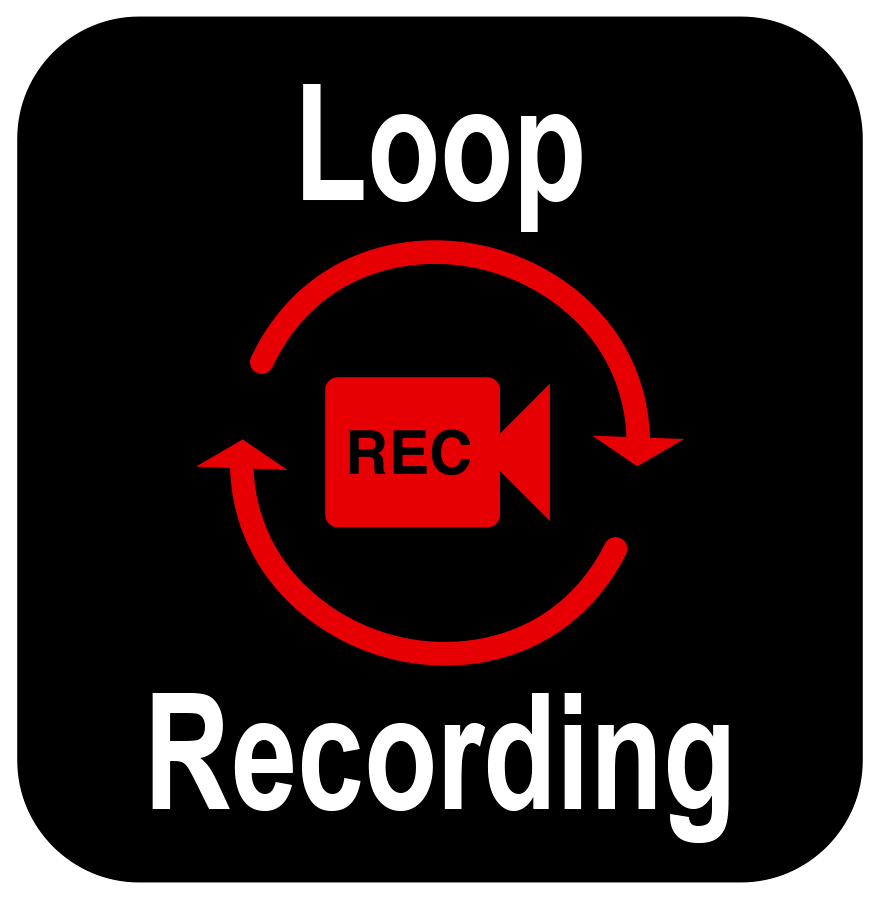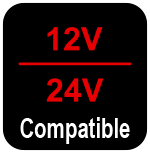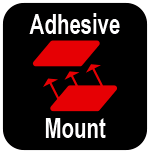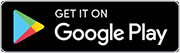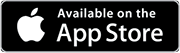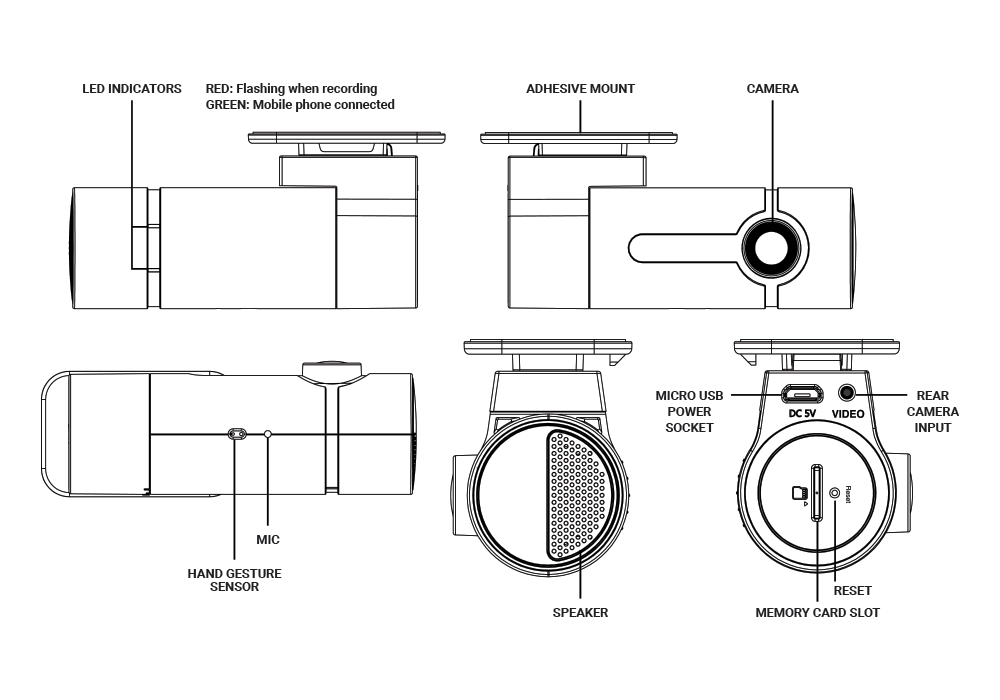FULL HD 1080P DUAL DASH CAM WITH WIFI AND GPS
The XVIEW XV22DVR 2 Channel Dash Cam records in Full HD 1080P through both the front and rear cameras, providing all-round protection. Recorded footage can easily be downloaded and shared on your smartphone via the Free XVIEW App. A great dash cam solution that provides the most coverage.
- Full HD 1080P Front & Rear
- Wifi Free App
- GPS Tracking
- Hand Gesture Control
- 16GB Micro SD Included